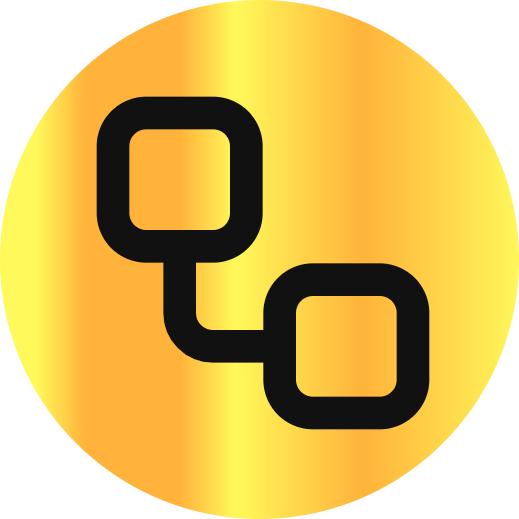LinkedIn Text Formatter
Overview
LinkedIn Text Formatter
The LinkedIn Text Formatter is designed to help LinkedIn users create visually striking posts by applying different text formatting styles including bold, italic, underline, strikethrough, script, and double struck. It also supports bullet points and numbered lists to organize content effectively. The tool is user-friendly, requires no login, and is accessible online for free. Additionally, it features an AI assistant that can enhance the quality and professionalism of the text, making posts more engaging and impactful. This tool is ideal for professionals, marketers, and anyone looking to improve their LinkedIn content presentation.
Format your LinkedIn posts with bold, italic, and other styles to make your content stand out. Free, no login required.Use AI to improve text, shorten or extend text, adjust the tone (more professional or more friendly), and add relevant hashtags.
Key Features
Multiple Text Styles
Supports bold, italic, underline, strikethrough, script, and double struck text formatting to make posts stand out.
Bullet and Numbered Lists
Enables creation of structured bullet points and numbered lists for better content organization.
AI Assistant
Helps improve text quality by optimizing tone, length, and adding relevant hashtags to increase engagement.
Character Count Display
Shows the number of characters used to help users stay within LinkedIn's post and comment limits.
Copy to Clipboard
One-click copy functionality to easily transfer formatted text to LinkedIn posts or comments.
Cross-Device Compatibility
Uses Unicode characters ensuring formatted text displays correctly on desktops, tablets, and mobile devices.
No Login Required
Accessible without any registration or subscription, making it quick and easy to use.
Use Cases
Enhancing LinkedIn Posts
Users can format their LinkedIn posts with bold, italic, and other styles to attract more attention and improve readability.
Professional Content Improvement
The AI assistant helps users refine their text to sound more professional or friendly, improving engagement.
Organizing Information
Bullet points and numbered lists help users present key points clearly and effectively in their posts.
Social Media Marketing
Marketers can use the tool to create visually appealing posts that stand out in LinkedIn feeds, boosting visibility.
Benefits
Pricing
The LinkedIn Text Formatter is completely free to use with no hidden fees or subscription requirements. All features, including text formatting and AI assistant, are available unlimited times.
Integrations
LinkedIn Platform
Directly formats text for use on LinkedIn posts and comments, ensuring compatibility with LinkedIn's character limits and display.
Limitations
Discover what this AI tool can do for you
FAQs
What is the LinkedIn Text Formatter?
It is a free online tool that helps you add various text styles like bold, italic, underline, and more to your LinkedIn posts to make them more eye-catching.
How do I use the LinkedIn Text Formatter to add bold text to my posts?
Enter your text in the input box, select the text you want to format, click the 'Bold' button, and the text will be converted to bold immediately.
What formatting options does the LinkedIn Text Formatter support?
It supports bold, italic, underline, strikethrough, script, double struck, bullet points, and numbered lists.
Quick Start
- 1 Step 1: Enter your text into the input area on the LinkedIn Text Formatter page.
- 2 Step 2: Select the desired formatting options such as Bold, Italic, or Bullet Points.
- 3 Step 3: View the formatted text in the output area.
- 4 Step 4: Click the 'Copy' button to copy the formatted text to your clipboard.
Support
Documentation
Tutorials and usage examples are available on the website to help users understand how to use the tool.
Contact Page
Users can reach out via the contact page on the website for support or inquiries.
Security
API
No API documentation or technical integration details are provided.
Not applicable as no API is available.